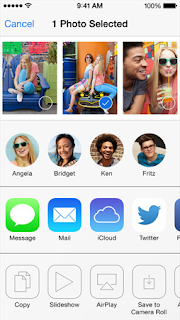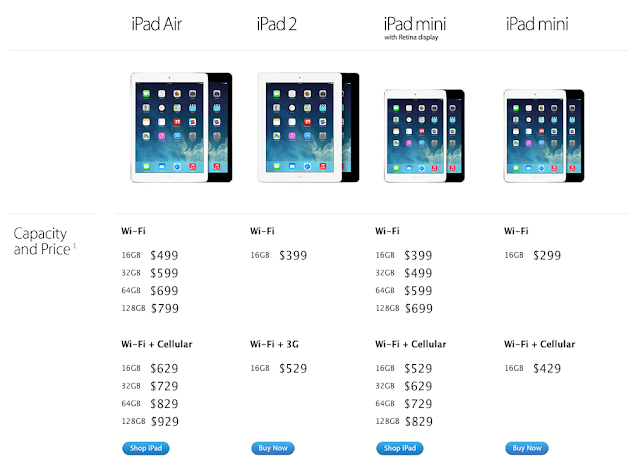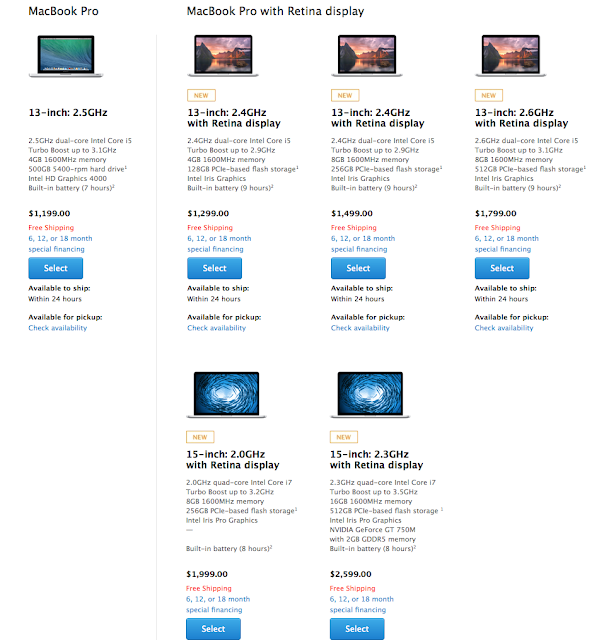The Apple October 22nd event certainly was not hyped up nearly enough. Initially thought to be primarily an iPad event with a possible Macbook upgrade turned out to uncover an iPad so new that it needed a new name, 13-inch & 15-inch Macbook Pros with Retina Display, OS X Mavericks, A completely new iWork and iLife on both Mac and iOS (6 new apps!) and completely revolutionised software pricing.
iPad
Two new iPads were launched on October 22nd: iPad Air and iPad Mini with Retina Display.
As rumoured, iPad Air takes on an iPad Mini-esque design with narrower bezels and a flatter back while retaining it's 9.7-inch retina display screen. It's thinner, lighter, sturdier and despite it, doesn't compromise on performance or battery: the new name certainly is justified. iPad Air includes a new Apple A7 chip with 64-bit architecture, delivering "killer" performance. iPad Air delivers improved WiFi performance, up to twice than of its predecessor due to the two antennas and MIMO technology. Surprisingly, there was no Touch ID sensor on any of the newly released devices.
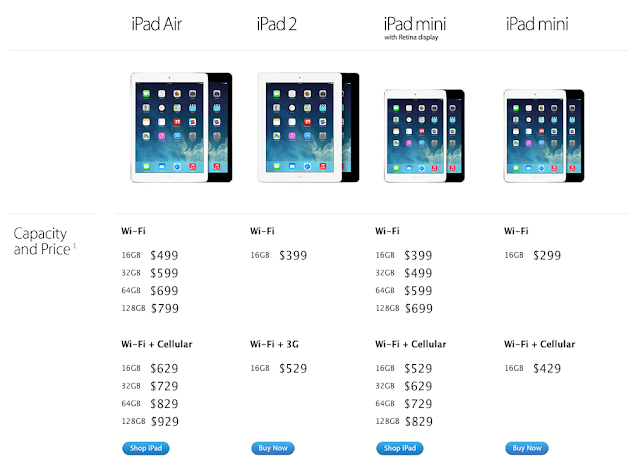 |
| iPad Lineup with prices. Click to enlarge. |
iPad Air retains the $499 price tag of previous 9.7-inch iPad Models while the iPad Mini with retina display gets a price tag of $399. The iPad 2 is still available - now at $399 - for those who want a cheaper but full-sized iPad. The original iPad Mini too remains in the lineup at $299.
Mac
OS X Mavericks (10.9) was launched for all Macs which were able to upgrade to OS X Mountain Lion and, breaking the conventional OS X upgrades pricing structure, it was made completely free for everyone who had OS X Snow Leopard or above. Mavericks is Apple's latest Operating System upgrade for Mac and amongst its top features are iBooks and Maps apps, a greatly improved Finder with tabbed windows and tags, and iCloud keychain.
The Macbook Pro lineup received a handsome upgrade with new Intel Iris graphics, faster Flash storage, improved battery life, faster WiFi, Retina Display on both 13-inch and 15-inch models among other things. The Macbook Pros were also given a new design making them (surprise, surprise!) slimmer and lighter.
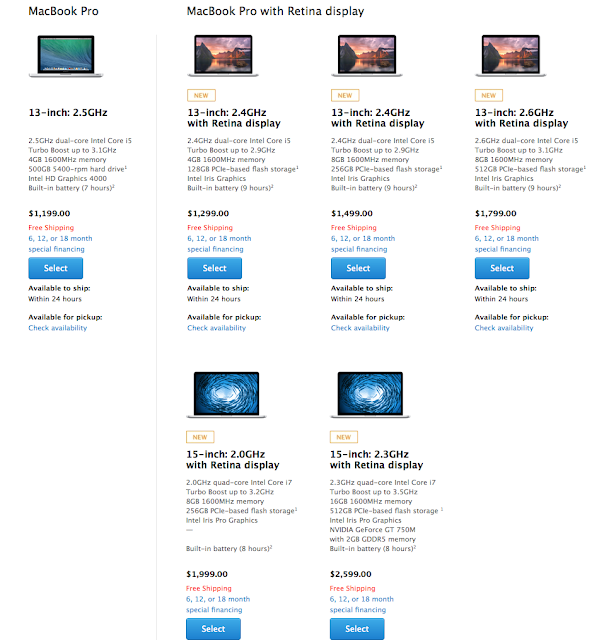 |
| Macbook Pro Lineup with Prices. Click to enlarge. |
The 13-inch non-retina display Macbook Pro still remains in the lineup (only one variant) at $1,199 and 13-inch retina display models are available at $1,299, $1,499 and $1,799.
The 15-inch retina display models models are priced at $1,999 and $2,599 and the 15-inch non-retina display Macbook Pro is no longer available.
Apps
A new suite of iWork (Pages, Numbers and Keynote) and iLife (iPhoto, iMovie and Garage Band) was released on October 22nd for both Mac and iOS. The new apps are beautifully designed, hold some great new features and best of all, are available for free with every new Mac or iOS device.
Possibly the greatest addition to iWork apps is the collaboration feature which allows you to share a document with anyone and allow them to work on the document simultaneously. They don't need a Mac, an iOS device or even an iCloud ID. It works just as well with a windows through a web browser.
iLife apps include some great new features too such as 'Theatre' in iMovie and Drummer in Garage Band. If you already have iLife or iWork apps on your Mac, iPhone or iPad, you can update them for free from the App Stores. If not, they're free with with all new devices.