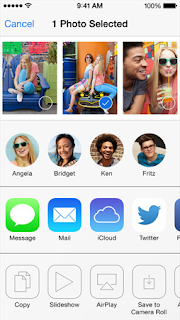AirDrop has been a feature of Mac OS X for a few years now and in iOS 7, Apple decided to add AirDrop to iPhone and iPad too. Unfortunately, this does not mean that you can share files between an iPhone and a Mac. Only between two iOS Device (iPhone to iPhone, iPhone to iPad, iPad to iPod, etc)
On the plus side, AirDrop works extremely well on iOS and transfer images takes a fraction of the time it would take through iMessage. What's the catch? Well, for one thing, the devices have to be in close proximity to one other. Not necessarily side by side, but it'll definitely work better if they're in the same room.
So here's how you use AirDrop:
Enabling AirDrop:
1. Grab two iPhones (or any iOS Devices) and make sure they're near one another.
2. To enable AirDrop on the devices, swipe up from the bottom of the screen, choose AirDrop and select 'Everyone')
Sharing with AirDrop:
1. Touch the share button. (the little rectangle with an arrow coming out of it). Wait for a few seconds till the other user's image and name appear on the share sheet. The other user's device must be unlocked and AirDrop must be enabled on both devices.
2. Select all files to transfer and tap the other user's name.
3. The receiver will be asked to accept or decline the transfer. Choose accept and voila.
You can also AirDrop notes, videos and a bunch of other things between iOS Devices.
For an alternative to AirDrop, see Bump.